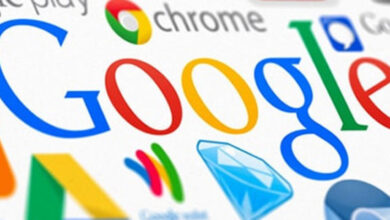1.12 Lakhs per month – I am not an IITian. I was not able to crack JEE Advanced. If I can do it you all can do it as well
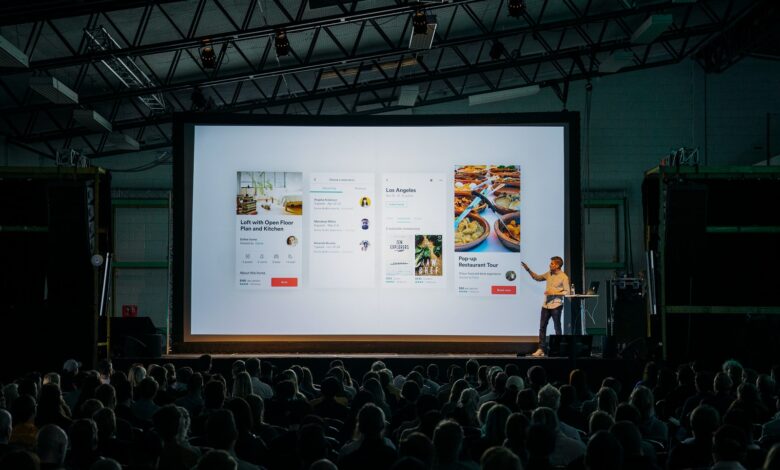
I am 23 years (will turn 24 this March) old Software Engineer (SDE1 – Mobile) in Bangalore. I started my career as an intern in May 2019 where I used to get 15K in hand every month for up to 6 months. After that, I used to get 22k per month for another 6 months. I worked for a total of 1 year as an intern.
Post completion of my internship I got a PPO from the same company in May 2020 with an offer of 4.5 LPA where I used to get 30K in hand every month. I continued to work in the same company for 1 year. Meanwhile, I was working hard on my development skills and Data Structures and Algorithms. After office hours I used to study hard, and solve problems based on DSA on coding platforms like Leetcode, CodeChef, etc.
In mid-2021 I started giving interviews for good product-based companies and I was able to crack 5 to 6 companies in one shot. I started to work in a product-based organization with an offer of 18LPA where I am getting 1.12 Lakhs per month in hand.
Financially I am very happy, as I belong to an average orthodox middle-class family and I never had support from my family to go into the IT sector, they always wanted me to go into govt jobs. Even my Engineering branch (EEE) was chosen by my father, I always wanted to study CSE. At that time I didn’t have enough courage and strength to go against my family so I had to choose EEE. I used to get very little pocket money during my college days and it was very difficult to meet my daily needs with that. I am very thankful to my friends who were always there for me in college and helped me with money whenever I needed it.
Now I am independent and have more than enough to spend. Recently I bought Macbook Pro, iPhone 13, and AirPods pro with my own money. Apple products were always my dream to buy.
I have also started to help poor people near the Sony Signal, Bangalore by buying them food on the daily basis and clothes on a quarterly basis. It makes me so happy to see them smile. Every time I buy them food they bless me by touching my head and cheeks and I just feel on top of the world.
I am not an IITian. I was not able to crack JEE Advanced.
I am not an IITian. I was not able to crack JEE Advanced. I got 102 marks in JEE Mains in 2016. Cleared JEE Mains with only 2 marks which is not an achievement. I have done my Engineering from LPU in EEE branch.
Below are the steps that I followed to prepare for the interviews.
Learned both native android development and hybrid mobile app development (react-native) from youtube. You can learn whatever you want (frontend, backend, mobile, full-stack). There are a lot of free resources out there and they are really worth it.
Learned basics of DSA from coding ninjas and then from Programming Pathshala for advanced problem-solving. Nowadays there are free resources for DSA as well on youtube.
Started solving interview focussed selective questions from Leetcode, GFG, and Codechef. Never sat for any competitive coding challenge as my goal was to crack interviews not to become a competitive coder. (If you do competitive coding then it will definitely add on).
For selective questions, you can solve the DSA sheet by love Babbar. It is a really awesome sheet with interview focussed questions.
Start giving interviews once you have solved at least 60% of the questions.
Never be afraid of rejection. Get rejected and this will make your fear of rejection go away. This will also help you to get familiarised with the interview process and will build confidence.
Once you become confident you will start to crack interviews with ease.
For applying for Software Engineering Jobs. Apply in the following sites:
- 1. Cutshort
- 2. Instahyre
- 3. Bigshyft
- 4. Linkedin
- 5. Through referrals.
If I can do it you all can do it as well!
Believe me, I have been an average student all my life. I don’t have any special talents. It’s not like I can solve any DSA question without getting stuck. Even now I am not able to solve many hard-level questions in the most optimized way.
If I can do it you all can do it as well and maybe in a much better way.
It doesn’t matter if you are from any branch you can still become a good Software Developer. It doesn’t matter if you are working in a service-based company, you can easily switch anytime. The day before yesterday one of my close friends bagged an opportunity of 11LPA in a product-based organization, he was working in a service-based firm since 1 year.
Those who can afford paid courses can surely join them. It will benefit you.
For free DSA courses :
DSA sheet to solve (by Love Babbar):
For learning languages and tech stack :
Start appearing for the interviews. Make your attitude like “Jyada se jyada kya hoga? reject honge!”
Solve at least 60% of the questions on the DSA sheet and start giving interviews. Don’t wait to become perfect. You will never become perfect. No one is perfect. Face the interviews (battle). It doesn’t matter if you get rejected, at least you will become familiar with the interview process and will be more prepared for the next company’s interview.
It is okay to see the solution if you get stuck anytime. But make sure that you understand it and in the future, if the same question or same type of question gets repeated then you must solve it without getting stuck.
Rittik Kumar
For more such stories, follow us on YouTube, Facebook, Twitter, and Instagram.