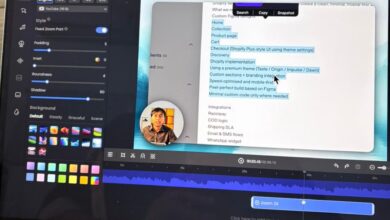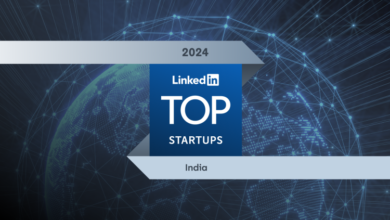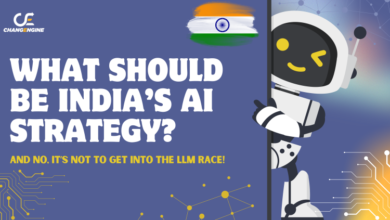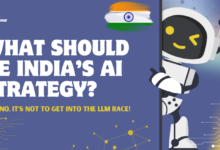8 Best Google meet tips and tricks that you should know

Google meet is the new hangout place this 2021. Google meet isn’t the same as zoom or skype and there are a lot of settings or extensions that you can use to get more features like automatic attendance, noise cancellation, real-time face filters, etc. And there are some problems like breakout rooms, poll that we face in our daily meetings on Google meet. So a few extensions to fix those as well with that said here are some Google meet tips and tricks to have a better video conferencing experience.
1. Noise cancellation
Google meet has yet to roll out the noise cancellation version to every google account. So meanwhile you can use the “Krisp” noise cancellation app. It works on both windows, mac, and even on the chrome browser.
Khris is a paid app but you can use it for free. It allows 120 minutes of the meeting per week, which is enough at least in my usage I use it only when I have to speak.
2. Snap camera
This one is so fun If you’re looking for filters that you can add on Google. The snap camera app is the way to go. It provides an option to add Snapchat filters on google meet. Like you don’t even have to make an effort to make things funny.
To make it work all you have to do is:
Install snap camera app→ change your source camera as a snap camera in the meet and It’s done. There are so many filters and even if you use one filter a day, you would easily get past this video call era before you run out of filters.
3. MEET.NEW
This is a handy one and I think not many people know it. In case you have to quickly start a new meeting just type meet.new on the URL and there you go. If you have multiple accounts you can just append it /0, /1 to switch accounts.
This works with all the google apps like docs.new sheets.new slides.new etc. Moreover, you can make a bookmark to MEET.NEW link. And every time you click on it, you have a new meeting.
4. MEET attendance
Meet attendance is another chrome extension, useful only for teachers. All you need to do is just add the extension to your browser and that’s it.
Whenever you start a meet. It will create a spreadsheet and note down all the names of the people, who have attended the meeting. Moreover, it also notes down the time they have joined and the time they have left out. So you don’t need to think about anything while running your class.
You can access the spreadsheet anytime from the option in the people’s tab. You can even toggle off the automation and create a spreadsheet on your own right from Google me if that’s what you want.
5. Push to talk
Here’s my favorite one, Zoom has a really nifty feature that lets you mute and unmute your mic whenever you long-press the spacebar. So suppose I kept myself on mute and whenever I had to speak, long-press the spacebar, and when I’m done again back on mute.
So there’s an extension called “Google meet push to talk” which does the exact same thing but on Google meet. You have to mute yourself and whenever you want to speak, just hit the space bar when you’re done release it and your back muted again. It’s just so useful, just try it.
6. NOD reactions
Similar to push to talk, Google meet also has some more basic features missing like raise your hand to speak. I mean if you have to speak, you have to message the host to unmute you again.
There is an extension called “NOD” chrome extension. It provides emoji-based interaction. So apart from all the emojis the most important one is raising the hand. So that you can ask the host to unmute you. The only caveat is that both parts need to install the extension to make it work. we also use the happy and sad emoji to have a quick poll on some topics.
7. Meet for teachers
As the name suggests, this extension is mostly useful for teachers and serves only one purpose. It blocks join request once enabled. So once the class has started teachers don’t need to waste time admitting everyone into the class.
You can just click on the extension icon at the top corner of the browser and enable the toggle beside log google meet and that’s it. This extension will block out all the students who are attending the class late.
8. Breakout rooms
Now breakout room is a feature that is available only in the g-suite enterprise. For everyone else, you can use the Google breakout room extension. Now what it does is, just splits the existing meeting into multiple subgroups. So that you can deal with everyone individually.
Now at Zillion Media, we have two different teams, the management team, and the writing team. This extension helps us to form two different groups. At a time you can only talk with one team and discuss, later you can move on to the second team.
This article inspired by this video of TechWiser